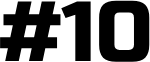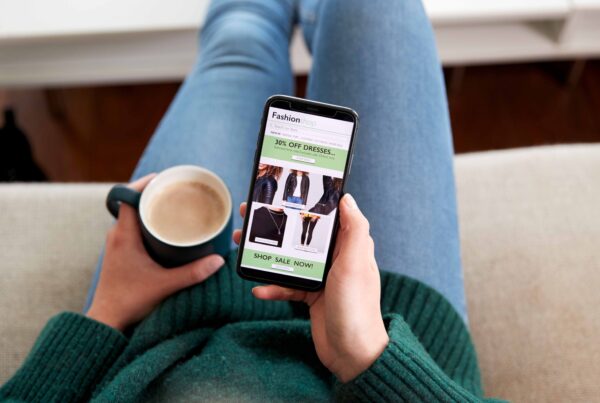Reading Time: 4 min.
Here you are, ready to launch your brand new site – but is there anything you’re forgetting? Magento requires several parameters to be in place in order to ensure a successful launch. Here is a complete Pre-Launch Checklist for your Magento site. You only get one first launch, so let’s make sure it’s done right.
- Base URLs – Before you deploy your site, make sure to update your Base URLs or all your URLs will refer back to your staging site. You can find these at in your database table core_config_data but can also be accessed through the admin interface: System > Configuration > Web.
- Disable Unnecessary Modules – Turn off any modules you are not using in System > Configuration > Advanced (for example, you might not be using Mage_Wishlist, Mage_Poll, etc)
- Placeholder Images – This is the image that is displayed when a product doesn’t have its own image file. Upload yours here: System > Configuration > Catalog > Product Image Placeholders
- Favicons – Most users keep multiple tabs open while browsing – don’t forget to create your Favicon for ease of browsing and visual brand reinforcement.
- HTML Head – The original settings in the HTML head need to be changed for SEO. To set your keywords and meta data: System > Configuration > General > Design > HTML Head
- Contact Information – Make sure to set your store information and email addresses properly: System > Configuration > General and System > Configuration > Store Email Addresses
- Transactional Email – Transactional emails use a different logo than the default one. Check that your logo is saved in your theme directory as logo_email.gif Test to make sure these emails are working properly and also check that your payment gateways are set to go live.
- SSL Certificate – many payment gateways will not allow you to go live until you have one.
- Plaintext Password Vulnerability Fix – Magento sends plain-text passwords in their account confirmation emails. It’s a good idea to update the account confirmation transaction email and replace the password with placeholder text such as “*********”
- Change Admin URL – To keep your site safer, change the URL where the Admin interface lives. You’ll see “admin” defined as the frontname of the admin router. Change this and delete the cache before you visit the new Admin URL. This can be changed in the app/etx/local.xml or through the system admin at: System > Configuration > Advanced > Admin >Admin Base URL
- Invoice and Packing Slip Design – Upload your logo and add contact info to your invoices. System > Configuration > Sales > Invoice and packing slip design. You can also place logo_email.gif in your images folder in the skin directory.
- Tax Settings and Shipping Origin – Double check to make sure these are correctly set up. System > Configuration > Sale > Tax or Sale > Tax
- Shipping Methods – Make sure your fixed product or cart fee is set. If you are measuring by cart weight, confirm that it is functioning properly and that all products have weights attached to them.
- 404 Page – it’s annoying enough to hit a 404 Page, so make sure your visitors are not further assaulted with the default Magento page in place. Remove the reference to the Magento Store on the default 404 page. CMS > Pages > 404 Not Found > Content
- Clear Test Data and Move – Remove all products, orders and customers that were created during testing. If you are creating a new version of an existing site, move your existing customers and orders over for a seamless customer experience.
- Enable Log-cleaning -Disabled by default, this function can help to reduce bloat. System > Configuration > Advanced > System > Log cleaning
- Product Inventory – you might need to do another product import with the correct stock levels before you go live.
- Index Management – Make sure you’ve re-indexed after making changes to the catalog.
- Slim down the JavaScript – Flush your JavaScript into one. System > Configuration > Developer > JavaScript Settings. If you used any inline JavaScript when developing, you’ll have to put these into a separate folder to avoid slow pageload times.
- Minify the CSS – Use a CSS Compressor – keep a readable file and a minified version.
- Maintenance.Flag – Display a holding page while going live or doing maintenance. Move this file first and then queue the rest of the files to transfer. System > Configuration > General > Maintenance Mode
- Error Page Design -When there is an error on the site, or the maintenance.flag file is set, a different theme is used to display the error message. If you don’t change this, your customers will see the default Magento theme and logo. To avoid this, you’ll need to modify the files located in the errors directory. You will also not want the error page to print a stack trace, instead you can set an email address to which it can send the error report.You will not want the error page to print a stack trace. Assuming you are working from the sample, open errors/local.xml and then change the action from “print” to “email”.
- Caching – remember to re-enable and refresh caching when you are ready to go.
- System Compilation – Another way to cut down the loading time of your Magento site, is to compile it. You can find settings for this in System > Tools > Compilation.
- Google Analytics – Magento makes it easy for you – just create your Google Analytics account and then put your account number in System > Configuration > Sales > Google API > Google Analytics
- Google Merchant Center – This involves a few more steps than we are comfortably able to add here – check out our step-by-step screencast for easy instructions.
- Google Sitemap – SEO essential -“Create Sitemap” in Catalog > Google Sitemap. If you’re using Google Webmaster Tools, you can also point Google towards it. Regenerate the sitemap whenever content, categories or products are changed.
- Newsletter Subscriptions – test to ensure functionality such as sign-up, send-out and unsubscribe.
- Module Licenses – Your MagentoConnect module may require a license key. Make sure the key remains valid when you move domains.
- PHP Configuration – make sure you have appropriate values set for memory_limit and max_execution_time. If these values are too restrictive, product import/export can fail.
- Set up DB restoration and backup strategy – make sure your contingency plan is in place before you launch.
- Test for Speed – Many tools or extensions can be used to test speeds and identify weak points. One such tool is Google PageSpeed Insights.